As we have seen in my previous article how to “Configure Audit Setting for Site Collection”. when we enable auditing, whenever there is any action on any list/library present in the site collection according to the Audit setting for site collection events will be logged in audit data. There many out of box options available to view this audit data. we will see in this article how to use them.
- On the site collection home page, click Site actions, point to Site settings, and then click Modify All Site Settings.
- On the Site Settings page, in the Site Collection Administration section, click Audit Log Report.
- One can use these following excel out of box reports to view Audit Log data collected for this Site Collection.
- Each Excel type report can be customized to save in specific library by clicking on the each link.
e.g. if you select “Content Viewing”
- Type or Browse to the library where you want to save the report and click OK
- On the Operation Completed Successfully page, click click here to view this report.
To Manually specify the filters for your Audit Report
- Follow 1 to 3 step as above
- Select “Run a custom report” under “Custom Reports”.
- Select the proper filter
- File Location: Select document library where the report will be saved
- Location: Select “All Lists” or single “List” to filter the audit data for report.
- Date Range: Specify the date range to filter the audit data.
- User: Specify the selected users only to filter the audit data.
- Events: Specify the selected events only to filter the audit data.
- On the Operation Completed Successfully page, click click here to view this report
You can also see,
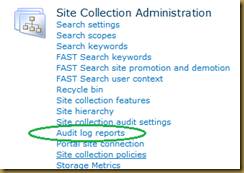
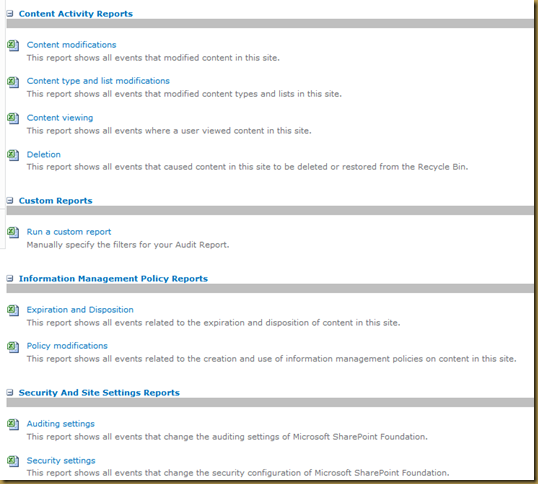
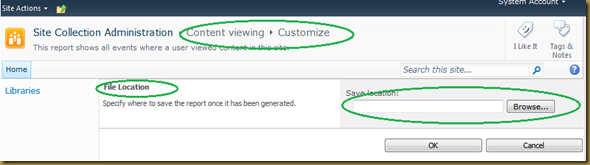
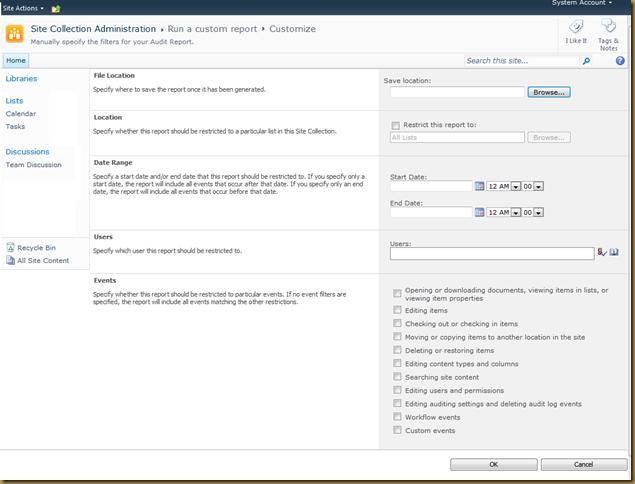
No comments:
Post a Comment